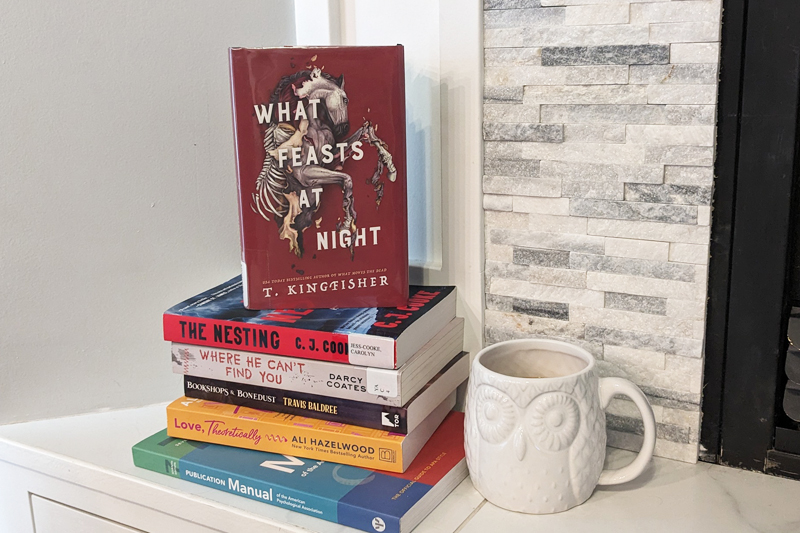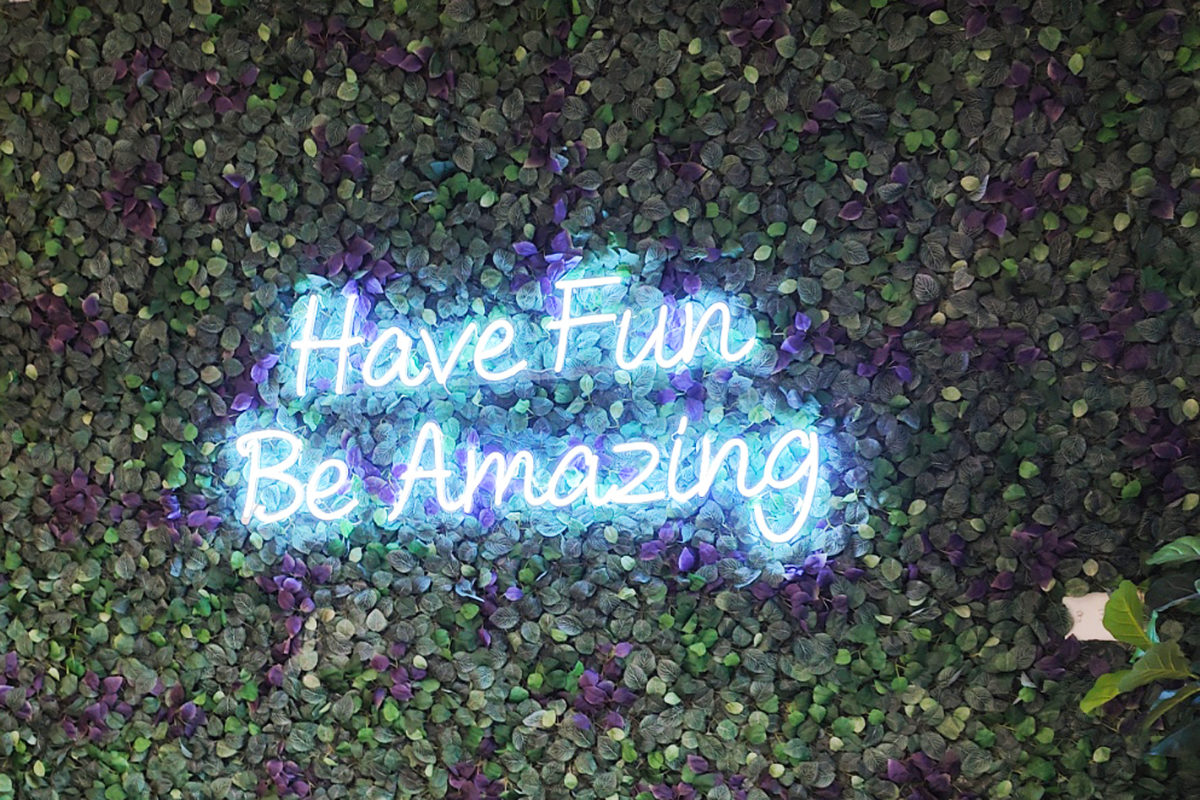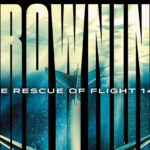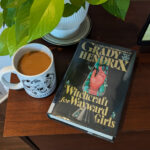After you’ve scrolled through our Huge Round Up of 2025 Year Long Reading Challenges and the list of The Most Popular 2025 Reading Challenges on StoryGrpah – and selected the ones you’re going to attempt this year, go ahead and download this, our completely customizable FREE 2025 Reading Challenge Tracker Spreadsheet. This tracker is a Google Sheet that allows you to see your progress towards completing the reading challenges you’re participating in …. here’s how it works.
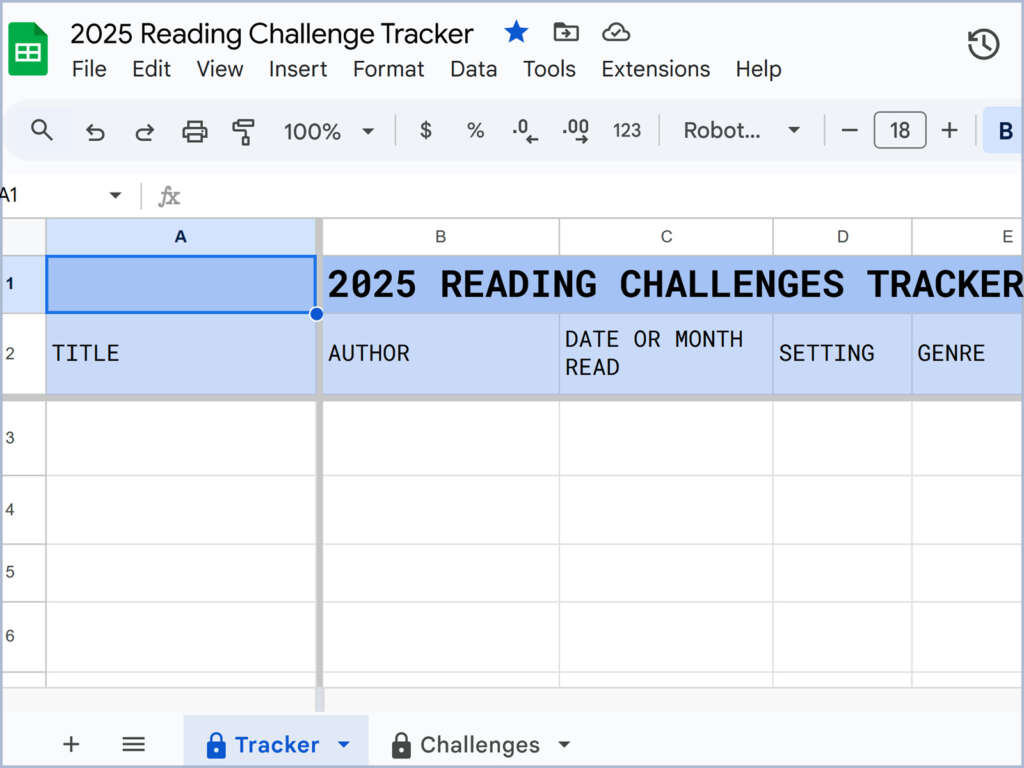
How to Get the 2025 Reading Challenges Tracker
- Go to the 2025 Reading Challenges Tracker (Google spreadsheet).
- Go to File > Make a Copy > Give it a name > Click OK.
- That’s it. Super simple!
- Now you can customize it for your specific reading challenges and goals
How to Edit the Tracker
There are 2 tabs – Tracker and Challenges.
- The Challenges tab – is where you enter the details of your specific reading challenges. This is the first tab to edit. Any changes you make here will reflect on the Tracker tab.
- The Tracker tab – is where you will enter the books you read (or plan on reading) and select the challenge it applies to. Let’s get into it some more …
The Challenges Tab
The Challenges tab is pre-populated with 2 types of challenges:-
- Challenges with reading prompts. Examples pre-populated on the sheet are, Monthly Motif, Read Harder, Pop Sugar, Key Word, AtoZ Book Title and AtoZ Author Name.
- Other Challenges that have a numerical goal to complete a certain number of books. Examples pre-populated on the sheet are, The Audiobook Reading Challenge, Books in Translation, Book to Movie (and TV), Mount TBR, BIPOC Authors, Library Reads.
MAKE CHANGES ON THE CHALLENGES TAB.
- Change the name of any of the 6 reading challenges (Row 1) to ones you’re doing, and then replace the reading prompts below it.
- For numerical challenges, change the names in the “Other Challenges” column AND change the number in the Goal column.
- Changes made here will be reflected on the Tracker tab.
- If you want to do less than 6 reading challenges with prompts – you’ll want to delete the extra columns on the Challenges Tab AND on the TRACKER tab.
- If you want to ADD a column (for a challenge with categories) – you need to add it on both the “Challenges” and the “Tracker” tab, and be familiar with data validation.
- The next column – “No. of Books Read” – will be automatically populated from the “Tracker” tab with the number of books read for each of the corresponding challenges. So no need to do anything here.
- When the no. of books read reaches or exceeds the goal, this challenge will be highlighted.
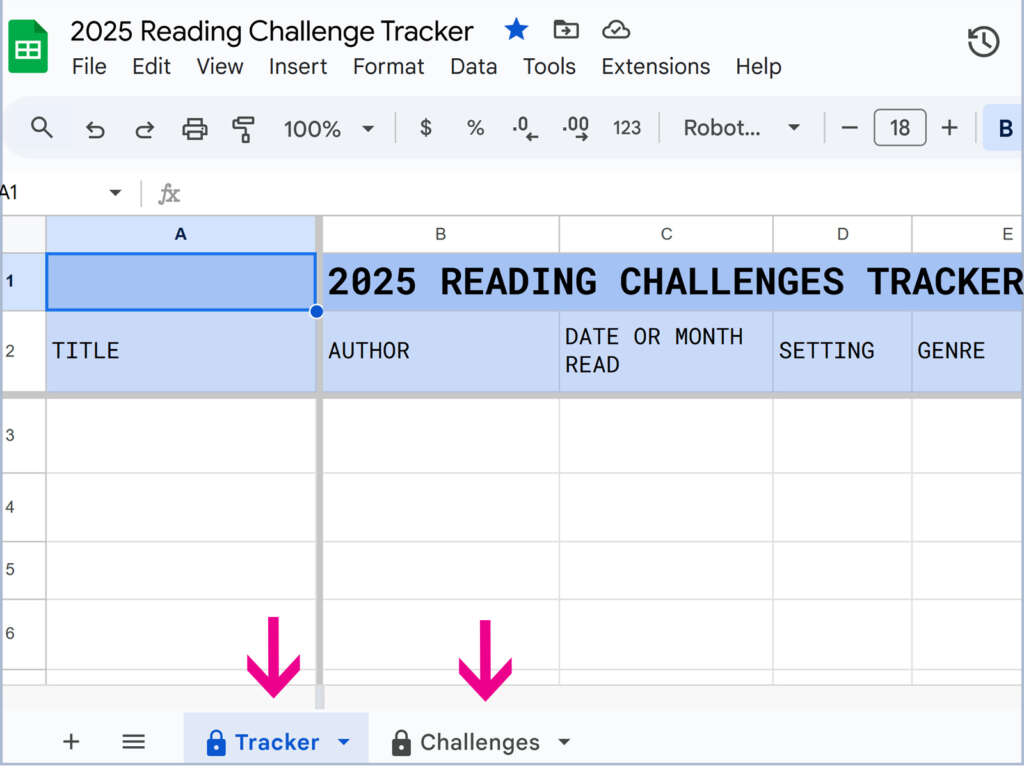
The Tracker Tab
The Tracker Tab is where you enter the name of the books you read (or want to read), and other details you’d like to capture. Here you’ll also select which challenge prompt each book counts towards and/or which of the “Other Challenges”.
- The first few columns are Title, Author, Date (or Month) Read, Setting, Genre, Read (yes or no), and Order Read (book #1, 2, 3 …).
- There are some “highlight cell rules” that may not work if you delete these columns … so if you’re not comfortable with spreadsheets, DON’T DELETE – although you could replace them with anything else you want to track.
- The other columns are pulling the names of YOUR reading challenges from The Challenges Tab. DO NOT EDIT THESE ON THE TRACKER TAB. Go to the CHALLENGES Tab to edit.
- The only exception is mentioned above – if you delete one of the challenge columns on the Challenges Tab, you’ll also delete the corresponding column on the Tracker tab.
- The other columns are “Other Challenges” which are those challenges that have a numerical goal (i.e. read “x” number of books).
- There are 4 of these columns so that if you read a book that qualifies for more than one challenge, you’ll be able to just select it in another column.
- You can DELETE any of these by right clicking in any cell in the column you want to delete – and choose the “Delete Column” option.
- Similarly, you can ADD a column by right clicking in any cell to the right of where you want the column added and choosing the option “Insert Column”.
- The last column is for Comments – use this to add details you might want to capture such as recommendation source, or details of a book award (name, year of the award).
Tips For Using the 2025 Reading Challenges Tracker
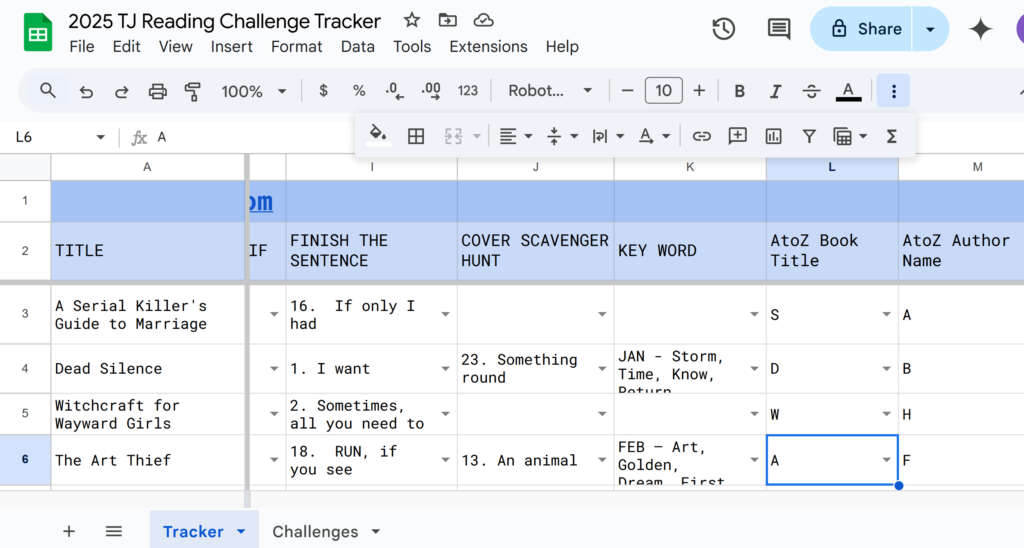
- Ideally, check in with your reading tracker when you finish a book – or at a minimum, weekly.
- Use the tracker to add books you want to read for challenges – put it in before you read them, and then update after.
- Use the comments section. For me, it’s useful for adding details such as what makes a book “diverse”.
- Add your own personal reading challenges in “Other Challenges”. For example, I wanted to track how many books by Caribbean authors I read, so I added that as a challenge.
Remember – make a copy of the 2025 Reading Challenges Tracker and then make it your own. I’d love to know if you have any recommendations for making the tracker better, so if you use it, please come back and share what you liked or what you think could be improved. And of course, if you have any questions, or need a little help customizing it – drop us a comment.